Iframe Tethered Login
Our classic Iframe Tethered Login option allows you to place your Tethered Login on your site with a single line of Iframe code. For this option, we will need you to send us a complete web page that contains your NetTeller login form HTML, all of the CSS associated with your login form, and any images you need in your login, if applicable.
Create Your Login Form
Download our sample Iframe page with login form HTML to help you get started.
Place our sample NetTeller login form in your site's testing environment, and tailor the code to fit your site's needs. All CSS styles associated with your login form should be placed in your Iframe HTML as per the instructions in the sample download.
After getting approval from your financial institution, email your finished Iframe page to your Jack Henry™ representative.
Implement Your Tethered Login
We will take your Iframe page and transform it into a Tethered Login.
Then we will send you back a line of Iframe code that looks something like this:
Simply place the line of Iframe code we sent you anywhere in the body of your site that you wish for your Tethered Login to appear.
You will need to determine the dimensions of your login form in pixels, then add that width and height to your Iframe code. For example, if your login area is 300px wide and 150px height, you will add those values like so:
It may take some experimentation on your part to find the correct width and height values for your site.
Finishing Up
Use valid NetTeller credentials to test your Tethered Login.
That's it! Your new Tethered Login is ready to use on your production site.
Do you need to make changes to your Tethered Login after you implement it on your site? No problem! Just make your changes and email your revised code back to us so we can update it on our end.
For more info on making changes, or if you have other questions or issues,
visit our Help and FAQ.